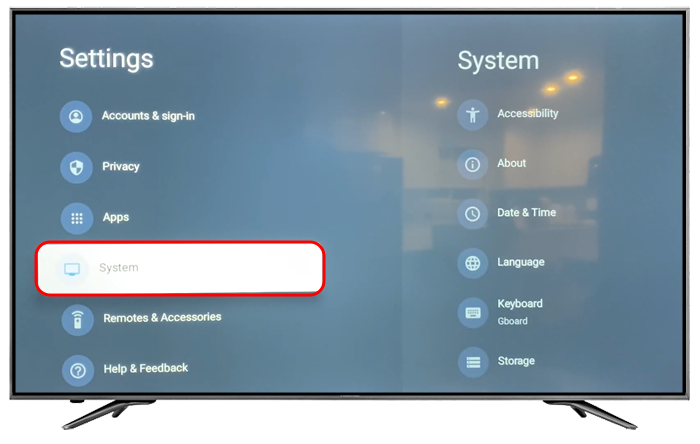Hisense TVs are renowned for their high-quality displays and innovative features, making them a popular choice for home entertainment systems. However, many users may find themselves frustrated when they discover their Hisense TV is stuck in store mode, limiting their ability to fully customize their viewing experience. Fear not, as this comprehensive guide will walk you through the steps to remove store mode from your Hisense TV, allowing you to unlock its full potential and enjoy personalized entertainment like never before.
Understanding Store Mode:
Before diving into the removal process, it’s essential to understand what store mode is and why your Hisense TV might be in this mode. Store mode is a default setting designed for display units in retail stores. It is intended to showcase the TV’s features and capabilities to potential buyers by automatically cycling through pre-programmed content and settings.
However, when you purchase a Hisense TV and set it up at home, it may still be in store mode if it wasn’t properly configured during the initial setup process. This can restrict your ability to adjust settings such as picture mode, sound settings, and other customization options, resulting in a less-than-optimal viewing experience.
Removing Store Mode from Hisense TV:
Now, let’s delve into the step-by-step process of removing store mode from your Hisense TV:
Step 1: Access the Settings Menu
Using your Hisense TV remote control, press the “Menu” button to access the settings menu. Navigate to the “Settings” option using the arrow keys on the remote and press “OK” to enter.
Step 2: Select the All Settings Option
Within the settings menu, look for an option labeled “All Settings” or “Advanced Settings.” This option typically provides access to more detailed configuration options beyond the basic settings menu. Highlight the option and press “OK” to proceed.
Step 3: Locate the Store Mode Setting
Once you’re in the advanced settings menu, search for a setting specifically related to store mode. Depending on the model of your Hisense TV, this setting may be labeled differently, such as “Retail Mode,” “Demo Mode,” or “Store Demo.” Use the arrow keys to navigate through the options until you find the relevant setting.
Step 4: Disable Store Mode
Once you’ve located the store mode setting, select it to enter the submenu. Within this submenu, you should see an option to disable or turn off store mode. Highlight this option and press “OK” to confirm your selection.
Step 5: Confirm Changes and Exit
Settings After disabling store mode, navigate back to the main settings menu to ensure that the changes have been applied successfully. Review any other settings you wish to customize, such as picture mode, sound settings, and network preferences. Once you’re satisfied with your adjustments, exit the settings menu.
Step 6: Restart Your Hisense TV
To ensure that the changes take effect, it’s recommended to restart your Hisense TV. Simply power off the TV using the remote or the power button on the TV itself, wait a few moments, and then power it back on. Once the TV has restarted, you should no longer be in store mode, and you can now enjoy a fully customizable viewing experience.
Additional Tips and Considerations:
- If you’re having trouble locating the store mode setting in the settings menu, refer to your Hisense TV’s user manual for specific instructions tailored to your model.
- Some Hisense TVs may require a specific button combination on the remote control to access the advanced settings menu. Again, consult the user manual for guidance.
- In some cases, you may need to perform a factory reset on your Hisense TV to completely remove store mode and reset all settings to their default values. Keep in mind that this will erase any customizations or presets you’ve previously configured.
- If you’re still experiencing difficulties removing store mode from your Hisense TV, consider reaching out to Hisense customer support for further assistance.
Conclusion:
Removing store mode from your Hisense TV is a straightforward process that can greatly enhance your viewing experience by allowing you to fully customize your settings and preferences. By following the steps outlined in this guide and familiarizing yourself with your TV’s settings menu, you can unlock the full potential of your Hisense TV and enjoy personalized entertainment tailored to your preferences. Say goodbye to store mode limitations and hello to a world of endless entertainment possibilities!